
Step 1: Open a new document, I made it 300x300 on this tutorial. You can change the size in the movie panel.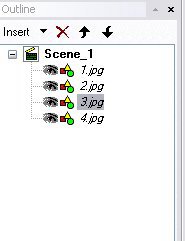 Step 2: Add your pictures to the document, Insert-Images
Step 2: Add your pictures to the document, Insert-Images
Step 3: Right click on the first frame of first picture, Effect-Slide-In From Left To add more frames to your slide, First you will right click on the first box saying "Slide In From Left" the following will show up. You want to select Properties, then in the top you want to change the Duration: to 200 frames. Repeat this process to add 200 frames to your "Slide Out To Right" effect.
To add more frames to your slide, First you will right click on the first box saying "Slide In From Left" the following will show up. You want to select Properties, then in the top you want to change the Duration: to 200 frames. Repeat this process to add 200 frames to your "Slide Out To Right" effect.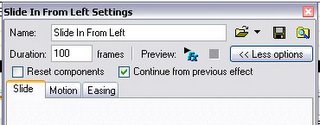
Step 4: Make a second effect so the picture will slide out. To do this do what you did to make the first effect, right click on last frame of your first picture, go to Effects-Slide-Out To Right. Now your picture will Slide in from the left and exit to the right.
Step 5: Copy your first Effect from your first picture and paste it into your second picture. To Copy hit "Ctrl-C" the to paste hit "Ctrl V" Also be sure to paste the Effect for the second Picture right after the last effect of the first picture.
Step 5: Copy the second Effect form your first picture and paste it after the second pictures first Effect.
You then repeat Steps 4 and 5 to add effects to all your pictures.
Download .SWI
Simple Image Slde Show
Posted by jon at 12:59 AM
Labels: SwishMax Examples, SwishMax Tutorials
Subscribe to:
Post Comments (Atom)









0 comments:
Post a Comment